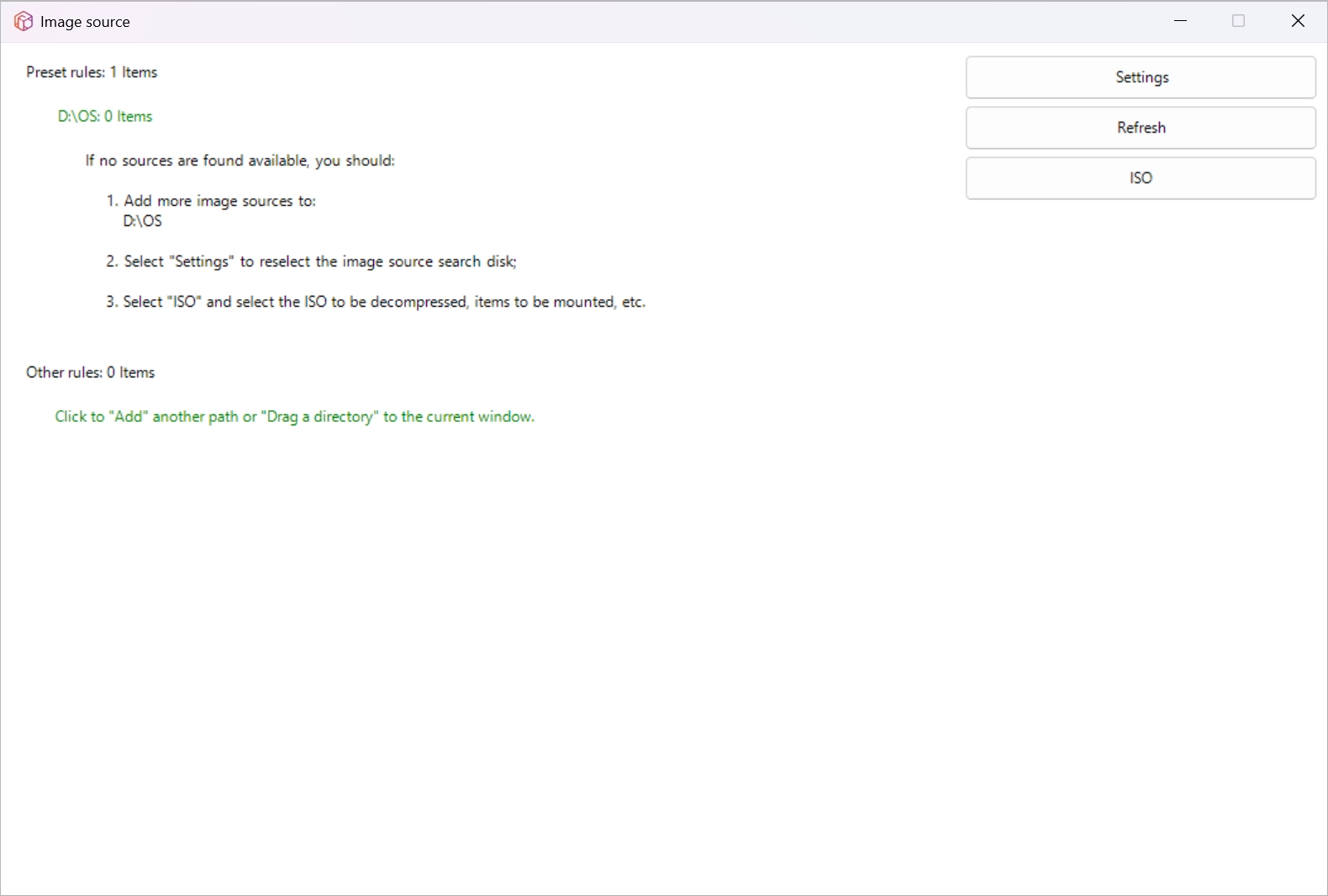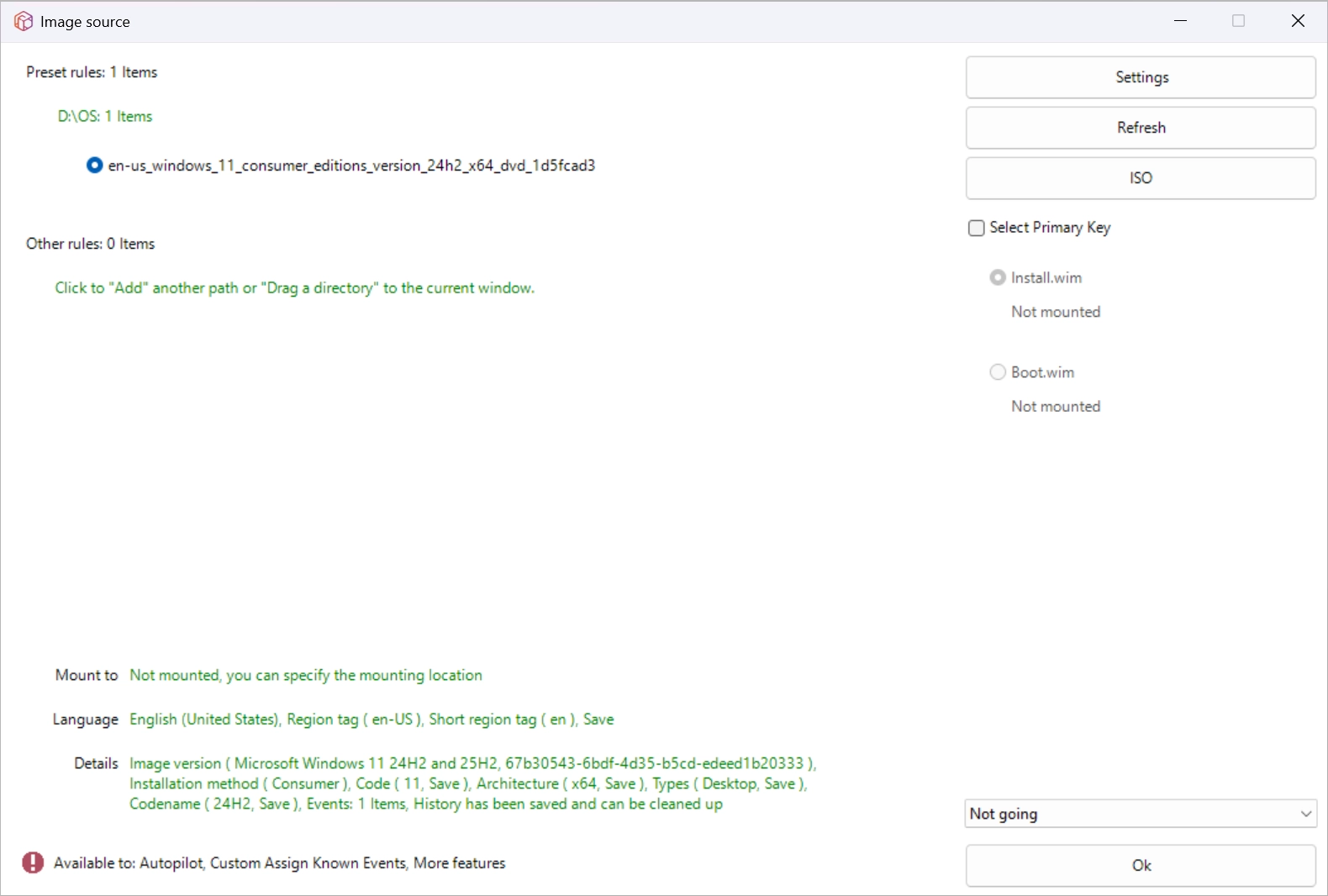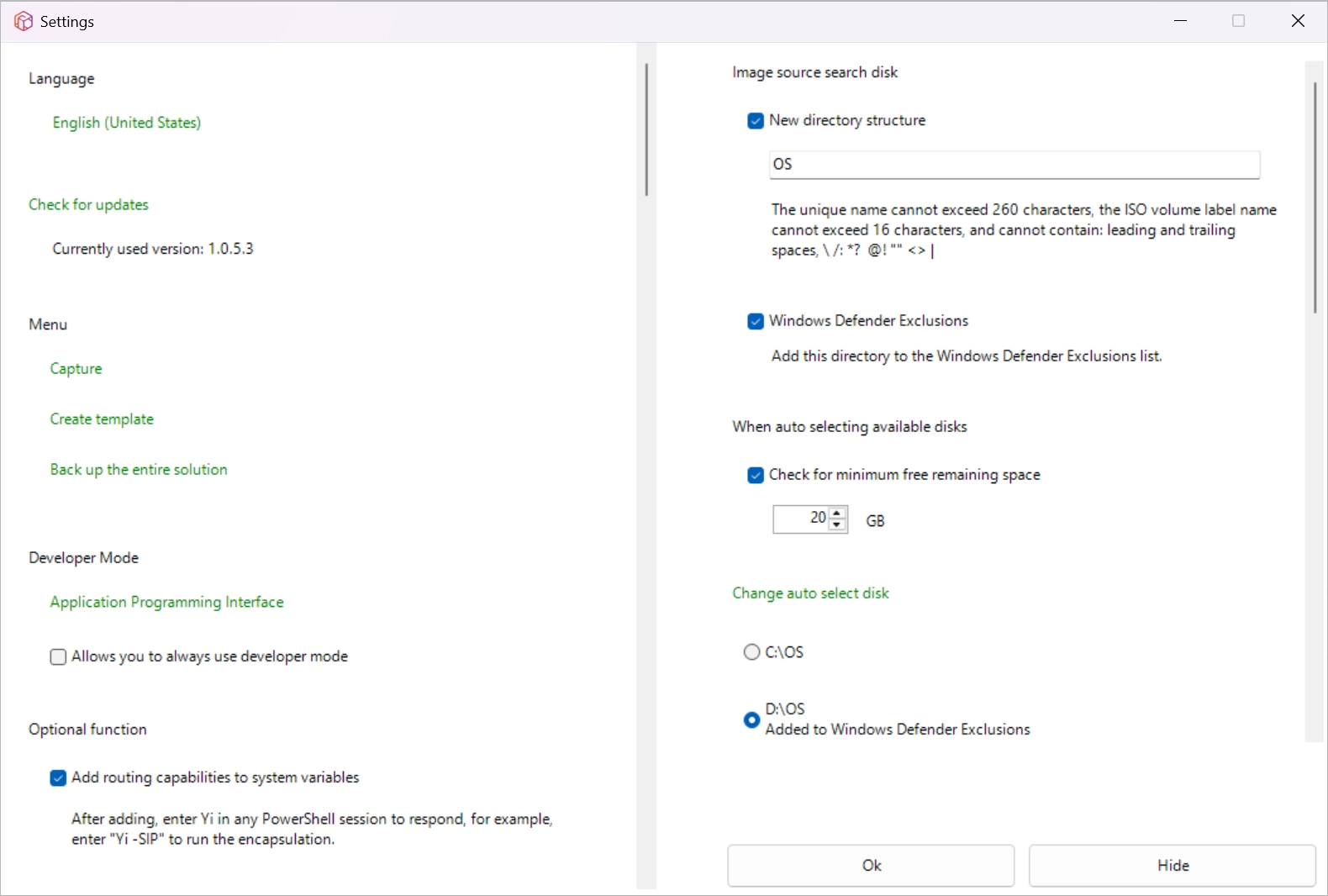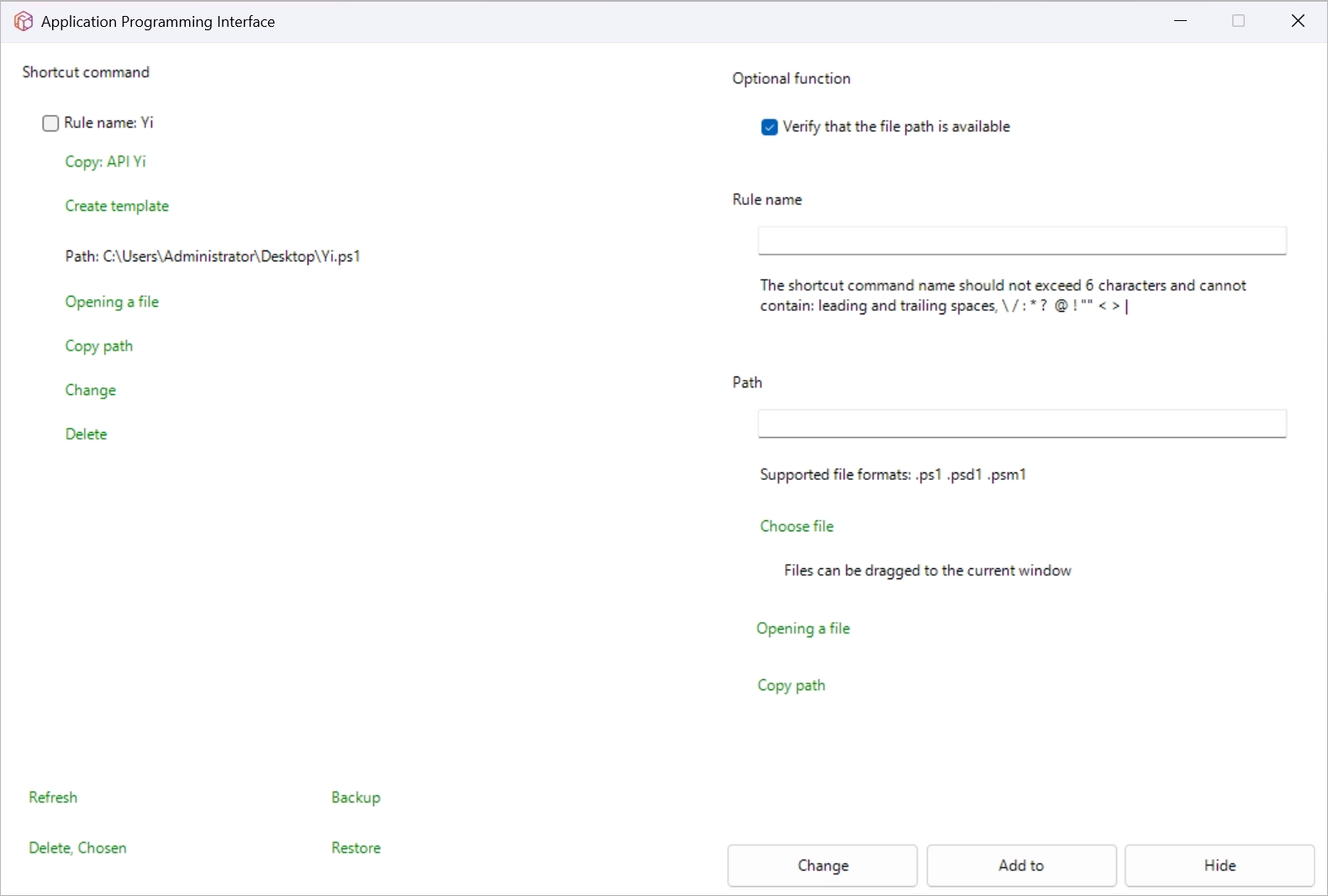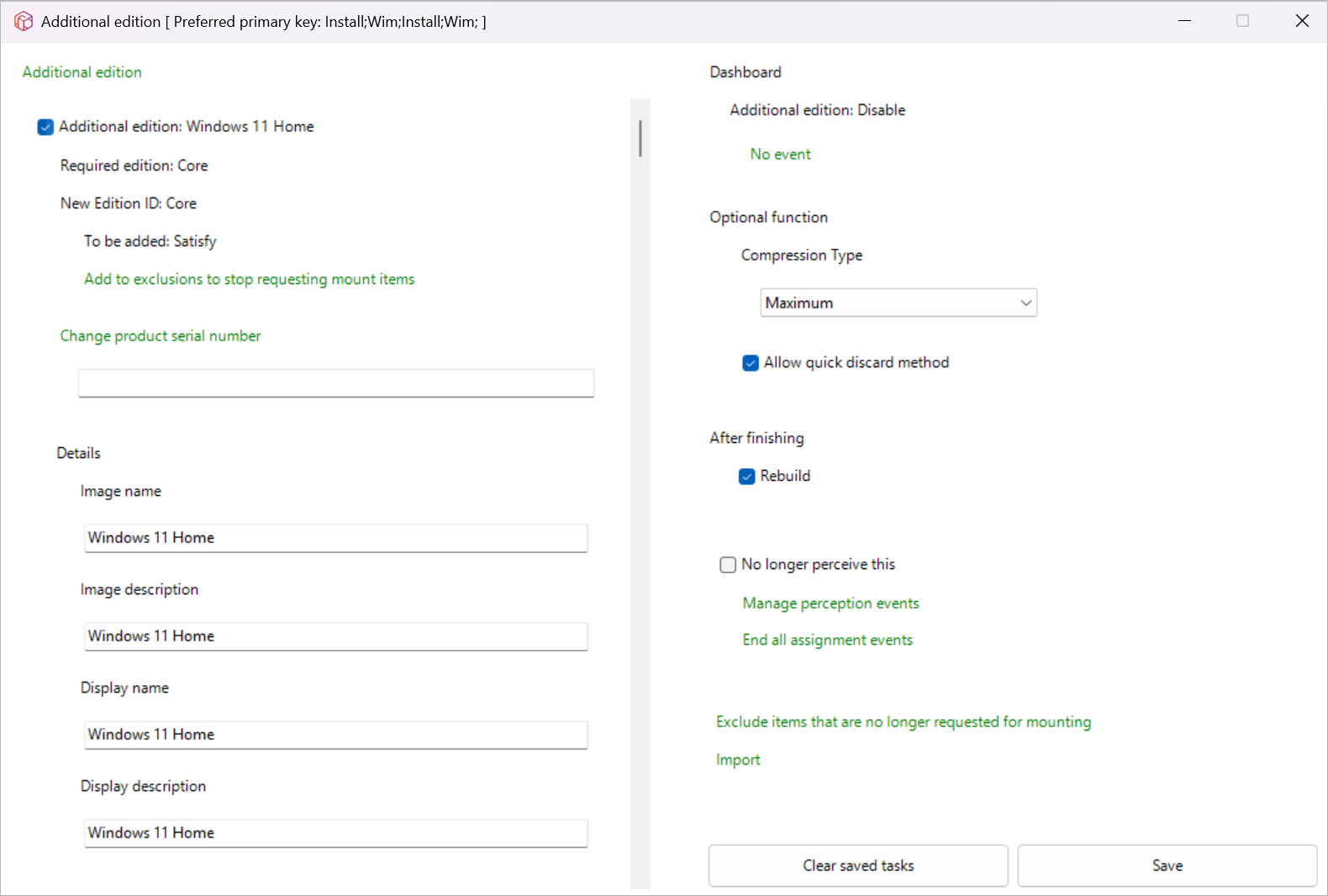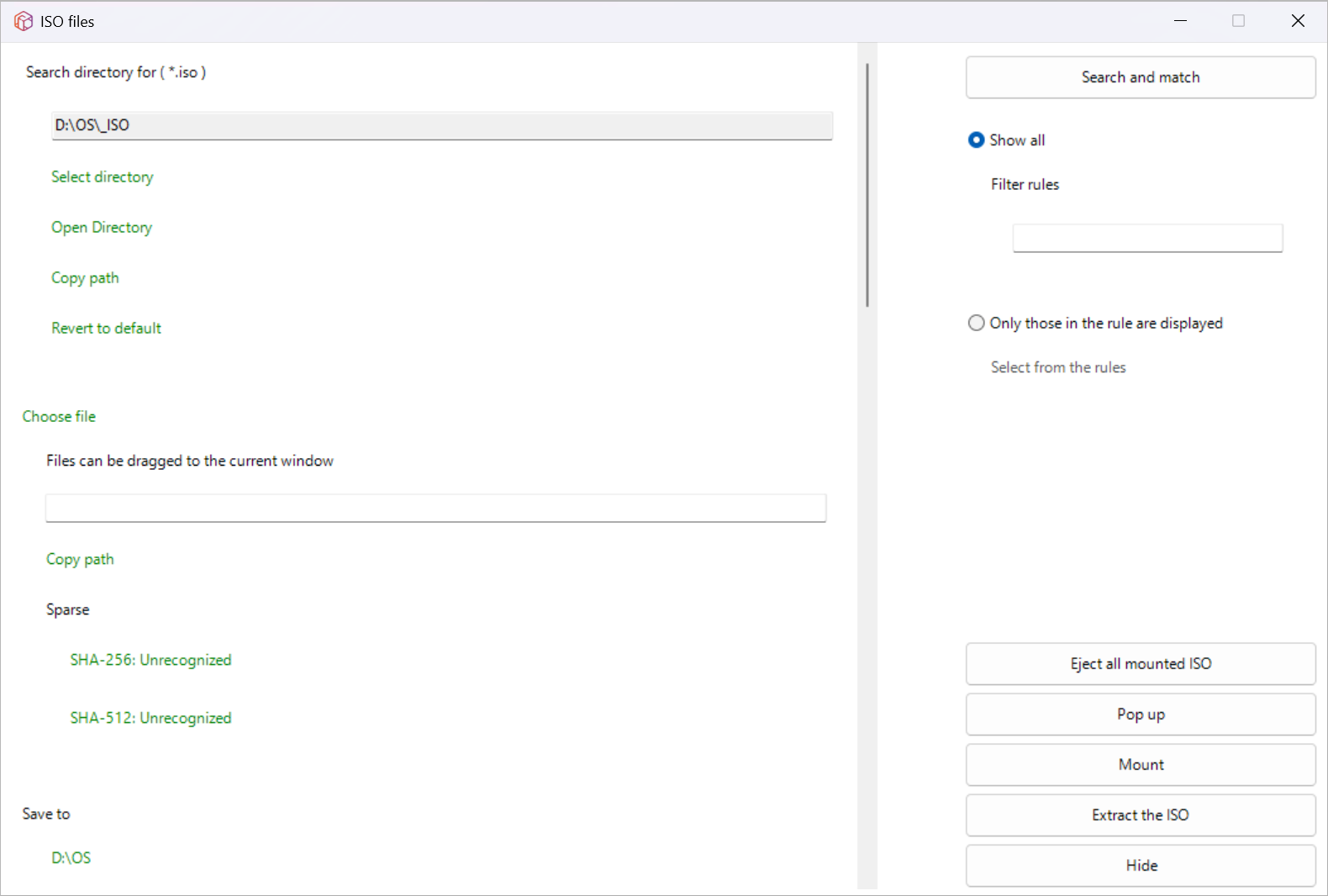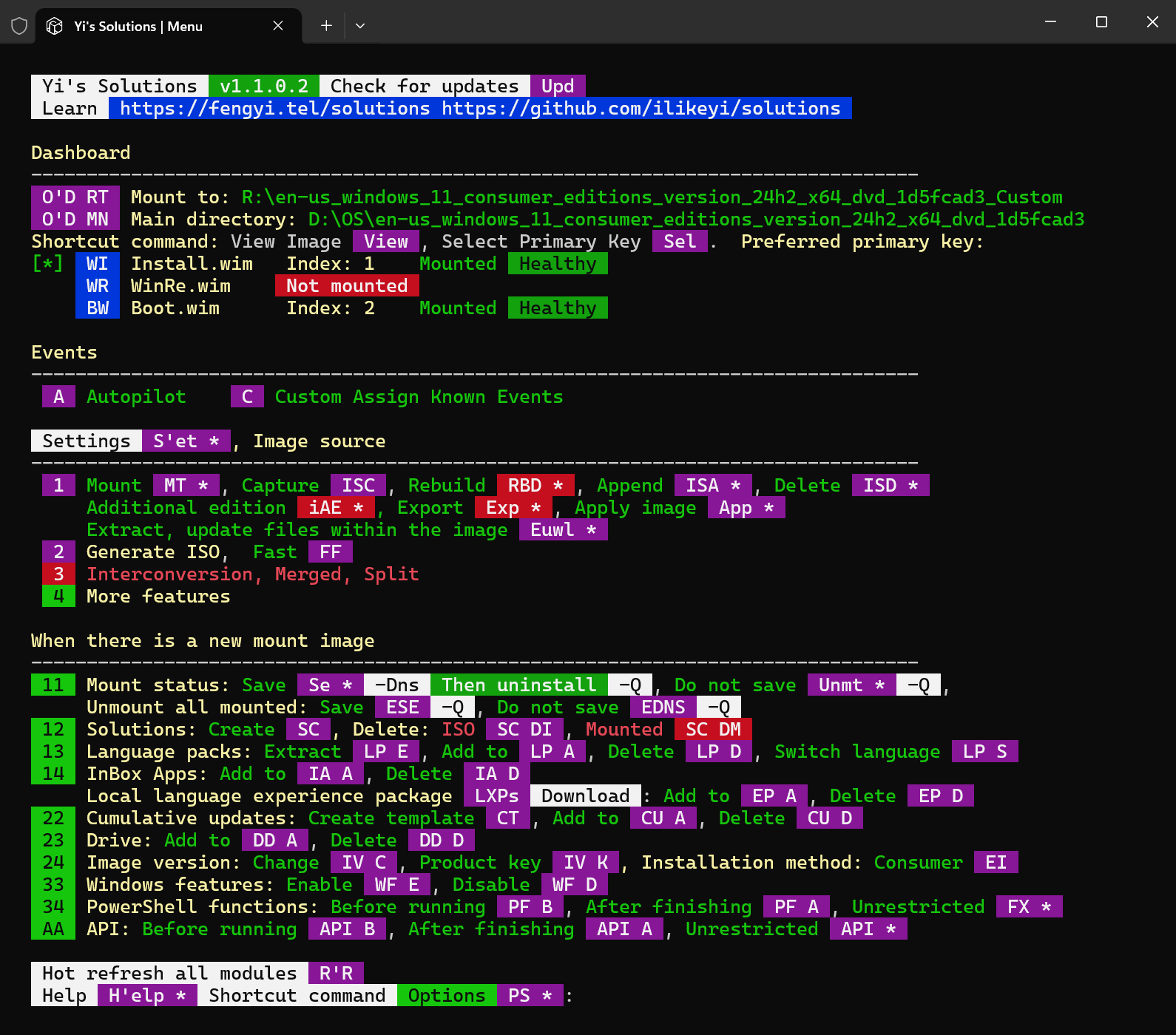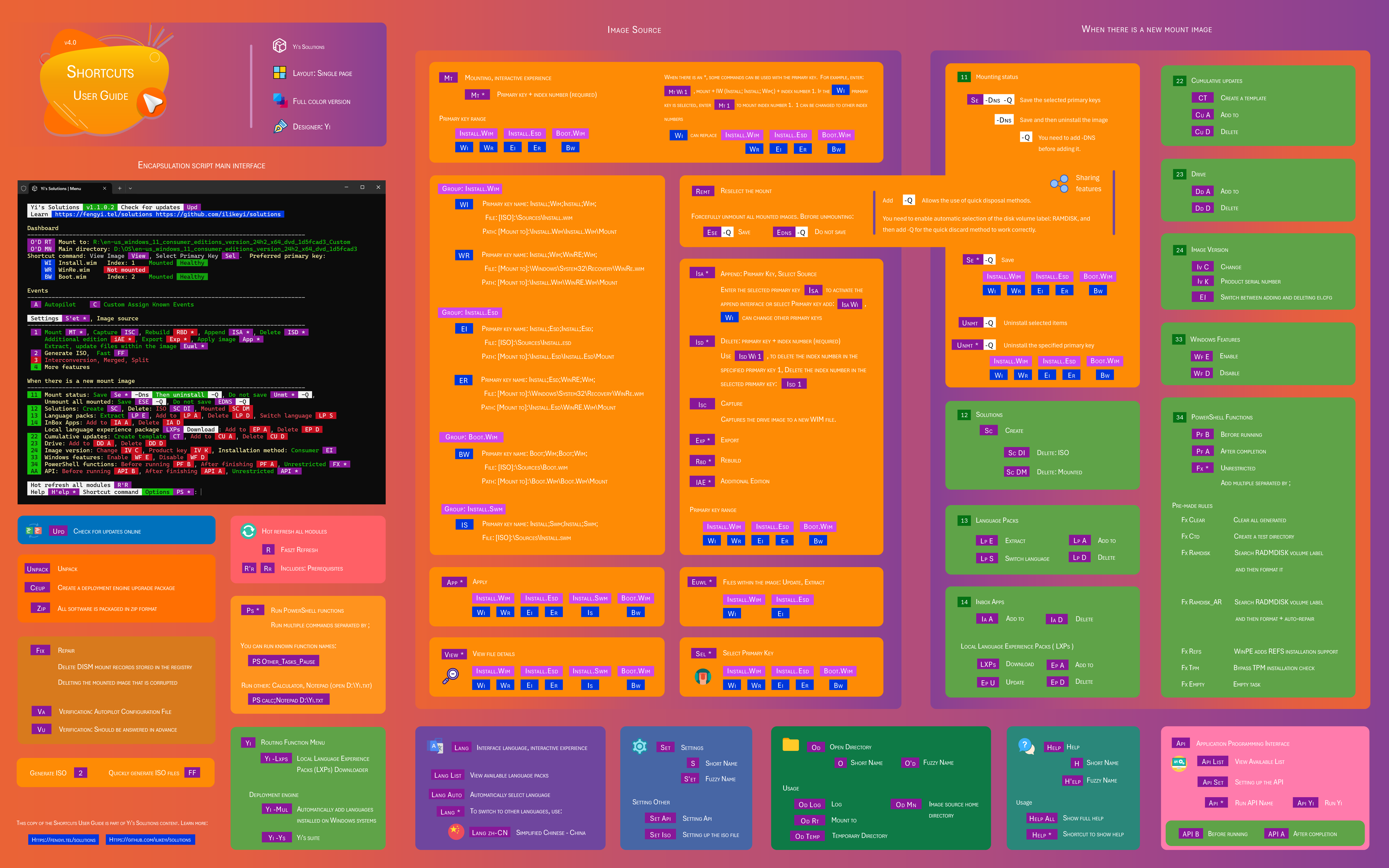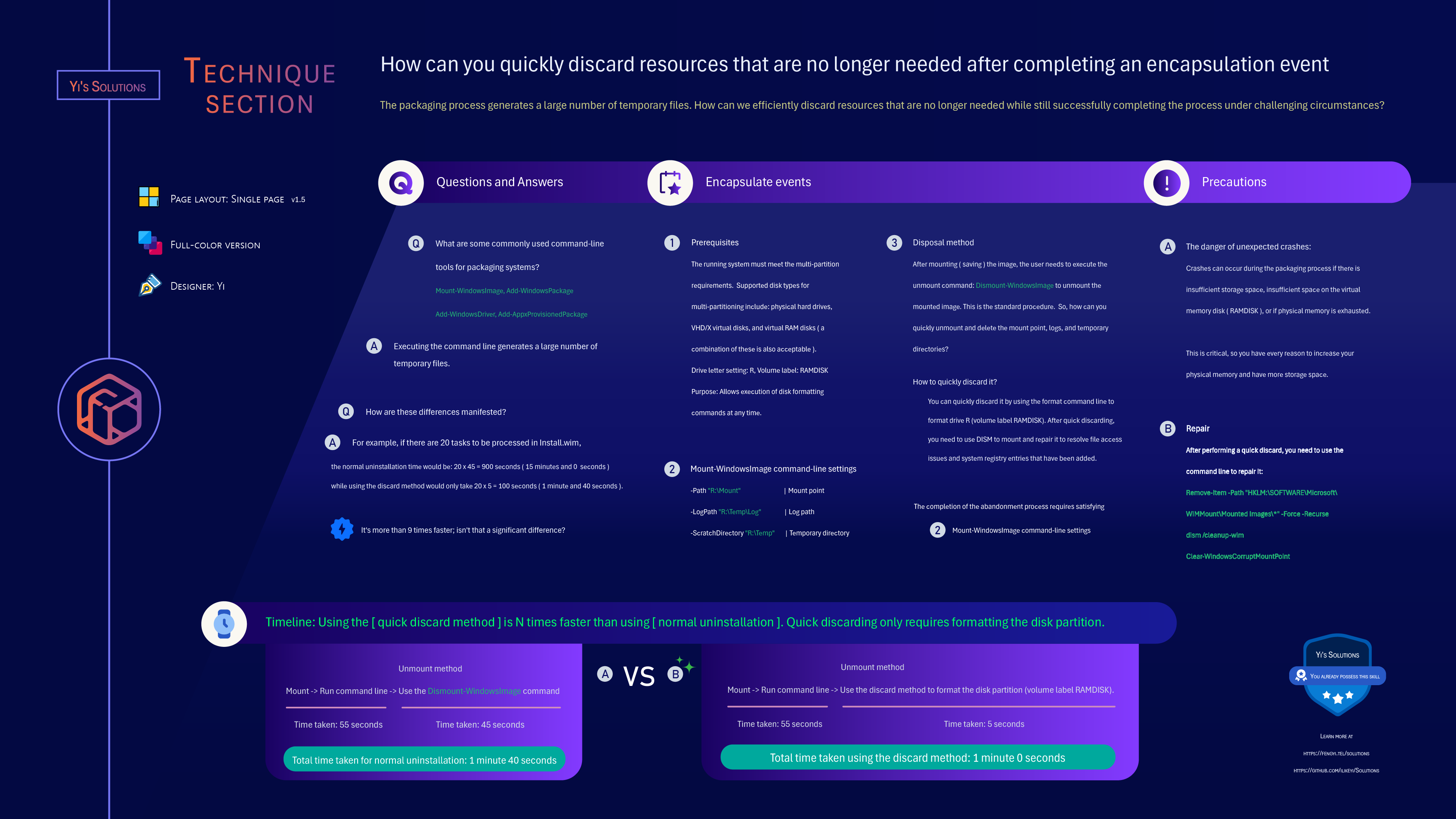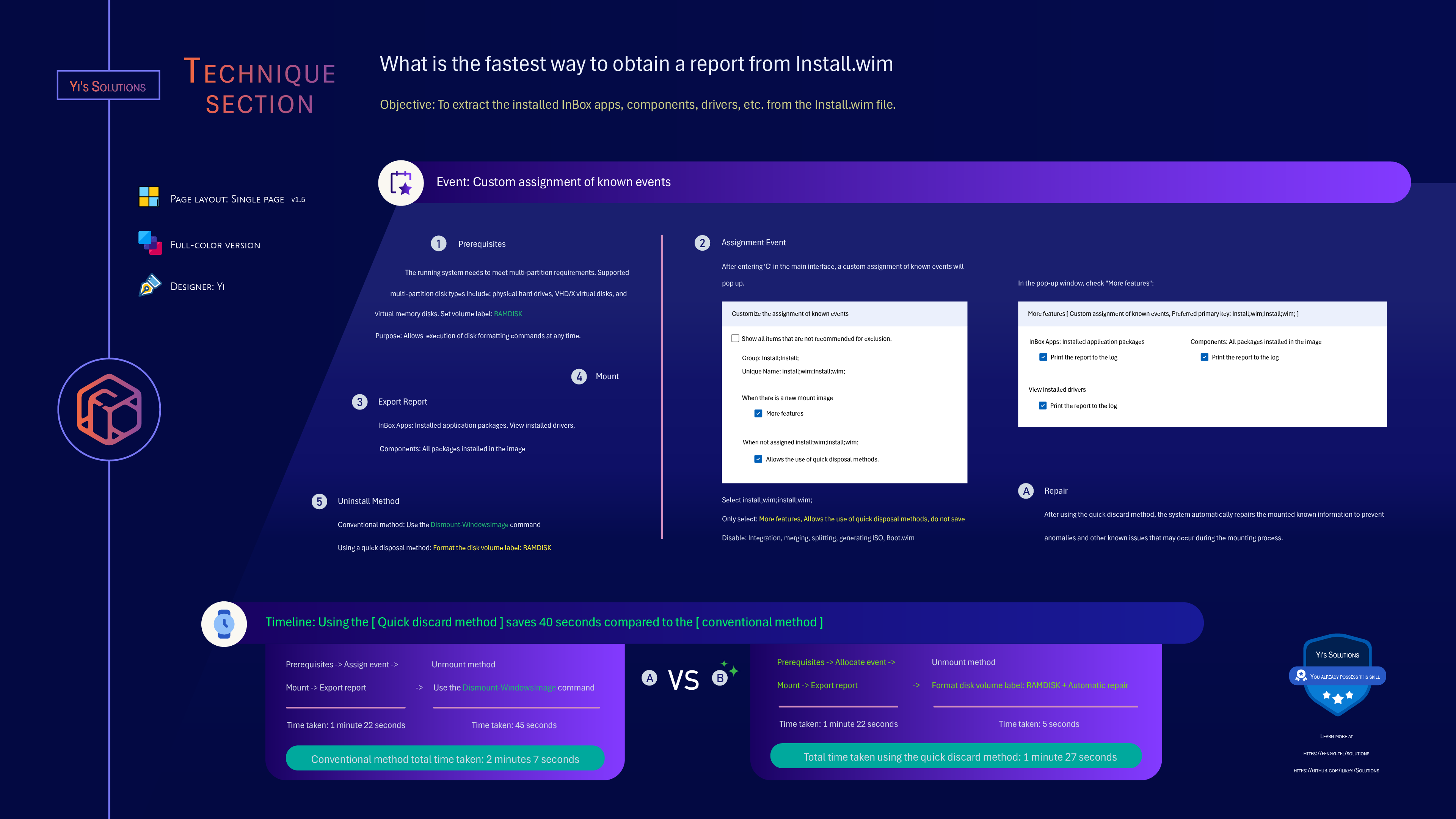Yi
Quick download guide
Open "Terminal" or "PowerShell ISE" as an administrator, paste the following command line into the "Terminal" dialog box, and press Enter to start running;
Open "Terminal" or "PowerShell ISE" as administrator, set PowerShell execution policy: bypass, PS command line:
Set-ExecutionPolicy -ExecutionPolicy Bypass -Scope LocalMachine -Forcea) Prioritize downloading from Yi node
curl https://fengyi.tel/gs -o get.ps1; .\get.ps1;
wget https://fengyi.tel/gs -O get.ps1; .\get.ps1;
iwr https://fengyi.tel/gs -out get.ps1; .\get.ps1;
Invoke-WebRequest https://fengyi.tel/gs -OutFile get.ps1; .\get.ps1;b) Prioritize downloading from Github node
curl https://github.com/ilikeyi/Solutions/raw/main/get.ps1 -o get.ps1; .\get.ps1;
wget https://github.com/ilikeyi/Solutions/raw/main/get.ps1 -O get.ps1; .\get.ps1;
iwr https://github.com/ilikeyi/Solutions/raw/main/get.ps1 -out get.ps1; .\get.ps1;
Invoke-WebRequest https://github.com/ilikeyi/Solutions/raw/main/get.ps1 -OutFile get.ps1; .\get.ps1;After running the installation script, users can customize the installation interface: specify the download link, specify the installation location, add routing functions, add context menu to take ownership, and go to: package scripts, create templates, create deployment engine upgrade packages, backup, etc.
You can choose either: interactive experience installation and custom installation to suit different installation requirements.
Learn
How to customize the installation script interactive experience
Detailed introduction
Screenshot
Component
A. Packaging tutorial
The packaging tutorial written by Yi can take you to the packaging journey of Windows 11 24H2, 23H2, Windows 10 22H2, Windows Server 2025, 2022.
B. Video tutorial
The video tutorial includes different packaging methods: custom allocation of packaging events, automatic driving, manual packaging, and introduction to packaging scripts.
1. Packaging tutorial
1.1 Windows 11 24H2: Practical packaging tutorial, offline packaging multi-language
2. Custom packaged events
2.1 Windows 11 24H2: Custom packaged events, offline packaging multi-language
- Main items: Boot.wim
- Main item: Install.wim, files within the image (extension items): WinRE.wim
- PowerShell 5.1
Requires Windows 11, Windows 10, Windows Server 2022, Windows Server vNext or the 5.1 version that comes with the system by default. You can optionally upgrade to the latest version of PowerShell 7.
- PowerShell 7
To get the latest version, go to Install the latest version of PowerShell after that, select the version you want to download, download and install it.
C. Package script
Developed using the PowerShell language, it follows an open source license and can be distributed arbitrarily without copyright restrictions.
I. Function Introduction
1. The main functions of the encapsulated script
1.1 Check for updates: In order to better stay up to date with the latest version, you can check whether the latest version is available at any time
1.2 Hot refresh: After changing the script, enter R in the main interface to complete the hot refresh of all modules.
1.3 Multilingual package
1.4 Shortcut command: When there is an available shortcut command, you can quickly enter and activate the corresponding instruction set
1.5 API: Application Programming Interface
1.6. Event pattern
1.6.1 Autopilot
1.6.1.1 Prerequisites
1.6.1.2 Import public libraries: cumulative updates, drivers
1.6.1.3 Others: Import from different configuration files, you can customize the selection of import items, associate ISO schemes, etc.
Learning the Autopilot Profile
1.6.2 Custom assignment events
When assigning, you can customize the items to be assigned
1.6.3 Manual operation
1.6.3.1. All operations can be interrupted, and only the current task can be interrupted.
1.6.3.2. Perceptual function
1.6.3.1.1. Add language pack, combo: add language pack, add cumulative update, save mounted, generate ISO
1.6.3.1.2. Add cumulative update, combo: add cumulative update, save mounted, generate ISO
1.7. Descending order: Automatically identify ARM64, x64, and x86 architectures, and automatically select dependent programs in descending order according to the architecture.
1.8. ISO: Automatically identify ISO tag names and initialize rules (supports inclusion class matching), decompress, mount, pop up, verify hash, display corresponding ISO files according to rules, search, automatically classify: files, language packs, function packs, InBox Apps
1.9. Repair
1.9.1. Delete DISM mount records saved in the registry
1.9.2. Delete all resources associated with the corrupted mounted image
1.9.3. After adding the routing function, you can run: Yi -Fix, or select it in the settings interface.
1.10. Mount point
1.10.1. Can be customized and specified to be mounted to
1.10.2. Automatically search all local disks and automatically select the disk with the volume name: RAMDISK. The initial volume name can be modified. This function is enabled by default.
2. For the main functions of the image source
Aimed at encapsulating the main functions of the Windows operating system, it supports batch operations of main items and extensions.
2.1. Event
For example, when operating WinRE.wim, you need to mount Install.wim before mounting WinRe.wim to perform the corresponding tasks for WinRE.
What are the files within the image? For example, Install.wim contains the WinRE.wim file. After mounting install.wim, events can be assigned to process WinRe.wim.
Main functions: Mounted or unmounted events can be assigned. The main trigger events can be assigned:
2.2. Event handling
Event processing is divided into several options: no need to mount the image, item mode that requires the image to be mounted, and support for main image and batch processing within the image.
2.2.1. No need to mount image
2.2.1.1. Add, Delete, Update files within the image, Extract, Rebuild, Apply, Capture, Additional edition
2.2.1.2. Extract language pack
2.2.1.3. Interchange Esd, Wim
2.2.1.4. Split Install.wim into Install.swm
2.2.1.5. Merge install.swm to install.wim
2.2.1.6. Generate ISO
2.2.2. You need to mount the image before you can operate the item
2.2.2.1. Language pack
2.2.2.2. Local Language Experience Packages (LXPs)
2.2.2.3. InBox Apps
2.2.2.4. Cumulative updates
2.2.2.5. Driver
2.2.2.6. Windows functions
2.2.2.7. Running PowerShell functions
2.2.2.8. Solution: Generate
2.2.2.9. Generating reports
2.2.2.10. Pop up
II. Prerequisites
1. Require
PowerShell Version
2. Command Line
2.1. You can select "Terminal" or "PowerShell ISE", if "Terminal" is not installed, please go to Github and download;
2.2. Open "Terminal" or "PowerShell ISE" as administrator, set PowerShell execution policy: bypass, PS command line:
Set-ExecutionPolicy -ExecutionPolicy Bypass -Scope LocalMachine -Force2.3. In this article, the green part belongs to the PS command line, please copy it, paste it into the "Terminal" dialog box, press Enter and start running;
2.4. When you have .ps1, right-click on the file, select Run as PowerShell, or copy the path, paste it into "Terminal" or "PowerShell ISE" to run, the path with a colon, and add the & character to the command line, for example:
& "D:\YiSolutions\_Encapsulation\_SIP.ps1"III. Get the package script
After using the Quick Download Guide
2. PowerShell Script
2.1 Encapsulation Script
D:\YiSolutions\_Encapsulation\_SIP.ps1After entering the main interface of the packaging script, you can add the routing function to the system variable. After adding it, run Yi in the PowerShell terminal next time to enter the boot interface, or enter Yi -sip to directly enter the packaging interface without entering the full path of the script. run.
2.2 Other items
2.2.1. Backup, when the routing function is available: Yi -unpack
D:\YiSolutions\_Encapsulation\_Unpack.ps1When the package script performs a check for updates, the backed-up file can be used as an upgrade package.
2.2.2. Create a deployment engine upgrade package, when the routing function is available: Yi -CEUP
D:\YiSolutions\_Encapsulation\_Create.Custom.Engine.upgrade.package.ps12.2.3. Convert all software into compressed packages, when the routing function is available: Yi -Zip
D:\YiSolutions\_Encapsulation\_Zip.ps12.2.4. Create a template: Cumulative updates, when the routing function is available: Yi -CT
D:\YiSolutions\_Encapsulation\_Create.Template.ps1D. Local Language Experience Packs (LXPs) Downloader
Solve the problem of batch downloading of "Local Language Experience Packages (LXPs)" installation packages, and you can filter or download all.
Learn more: https://github.com/ilikeyi/LXPs, included in the full version:
\_Encapsulation\_Custom\Engine\LXPsE. Fully automatic addition of Windows installed languages
Has the basic functions of a deployment engine and does not include others.
Learn more: https://github.com/ilikeyi/Multilingual, included in the full version:
\_Encapsulation\_Custom\Engine\MultilingualF. Yi's Suite
It has the basic functions of a deployment engine, including: optimization scripts, common software installation, software installation, system optimization, service optimization, UWP uninstallation, changing folder location, etc.
Learn more: https://github.com/ilikeyi/YiSuite, included in the full version:
\_Encapsulation\_Custom\Engine\Yi.Suite